- Get link
- X
- Other Apps
- Get link
- X
- Other Apps
According to a report from a laptop service and repair company, more than 82% of laptop problems are related to hardware, and only 18% of them are related to software. Many people today are forced to do their work at home due to the epidemic of the coronavirus. Even students who used to attend class in person now have to attend online classes virtually. Therefore, the use of laptops has become more common among people. Well, it is natural that the use of laptops has increased.
About 8,000 laptop-related failures were identified by a reputable laptop repair center. The main problems were expected to be related to the laptop keyboard or its display. But to our disbelief, we saw that 27% of people's referrals were related to the problem of laptop Wi-Fi. 18% of the problems were related to the keyboard and 15% were related to the laptop screen.
About 8,000 laptop-related failures were identified by a reputable laptop repair center. The main problems were expected to be related to the laptop keyboard or its display. But to our disbelief, we saw that 27% of people's referrals were related to the problem of laptop Wi-Fi. 18% of the problems were related to the keyboard and 15% were related to the laptop screen.
Most of the software problems were related to programs that take up a lot of RAM and CPU and other system resources. Many people also had the problem of a sudden laptop shutdown. Few people also had problems with Windows Update.
Investigate the cause of the laptop not turning on
What is the reason or reasons for not turning on the laptop or notebook ?! In this article, we want to bring you closer to the answer: why the laptop does not turn on. Sometimes the device does not turn on due to a minor problem. However, it is possible that this problem has an important origin and occurred due to a fundamental defect. There are usually many hardware and software reasons for not turning on your computer. First of all, we need to know whether the system only has no image or does not turn on at all, and we are facing the problem of No power ?! So to understand the definite reason and fix the problem; Please follow the steps below.
Part 1: What made the laptop or notebook not turn on !?
When your device does not turn on, the first thing you usually do is check the battery and adapter. Of course, before doing this, you must make sure that: the board or the internal equipment of the device is not damaged! Otherwise, the first (inappropriate) action may be your last work with a laptop or notebook! If the board of the device is damaged, connecting the charger and trying to turn on the device is harmful to its health.
In some cases, your laptop is plugged into the city's power supply around the clock. This not only wears out the Charger and Battery , but also causes power fluctuations to damage the device. This may be the reason why the device does not turn on.
If your laptop worked well just an hour ago, you left the house and came back and now it does not turn on; It is better to ask about his condition, for example, if he has not poured water or tea. If this happens, your family may have taken your hair dryer and left the appliance safely on Josh! Of course, such things have not happened in our time. 😏
Physical injuries are the most important reason for a laptop not turning on, which has several main reasons:
- Blow or hit the laptop with a hard surface
- Penetration of liquids or moisture
- Fluctuations of electricity in the city
How does a laptop crash disable the device ?!
If your device has a problem after being hit and you want to know why the laptop does not turn on , the most optimistic case is that the power button flat cable may be disconnected or out of place, or that minor problems have occurred such as: A low-cost repair! But in worse cases, your device may be severely damaged. For example, sometimes there were breaks in the board, connector and even the display. However, some of these injuries may have caused problems that you are unaware of. Failure to do so may result in major problems for your device and increase the cost of repairs.
- I was at university a few days ago. I wanted to take my laptop out of my backpack, but I lost it. I was cutting it, apparently nothing had happened, but when I came to open the door, there was a knocking sound. Even today, he does not take pictures at all ?!
- Last week, I hit the ground with my laptop. Then I turned it on. It worked beautifully, but there was a knocking sound. When I turned it on today, I saw that there was no picture at all. The page is black!
If your device has suffered physical injuries such as a blow or a fall from a height, it is better to check with a dealer and authorized repair centers to check for defects.
Waterlogging and liquids may cause the laptop to become obsolete
If liquids such as drinks or tea are spilled on your laptop, you better know that if it is not serviced properly, you will have problems later. Hairdressing and arbitrary actions in this way do not solve the main problem and its consequences. The water-soaked laptop should be opened and cleaned in a principled and step-by-step manner so that liquids and other materials do not sulfate the board and parts.
Your laptop may not turn on when liquids reach the surface of the board and circuit or other electronic components. In such cases, turning on the laptop is dangerous and sometimes accidental. In such cases, it is better to remove the device battery and refer to the service of the device before sulfating the parts. Liquids such as water and beverages sometimes contain conductive materials that cause a short circuit in the parts. Alternatively, the deposits may damage the connection and wiring of the board over time or destroy some of them completely.
- I poured tea on my laptop, took her hair dryer, let it dry for a few days, I didn't have it for two or three days, then I went to her and turned it on. It worked properly for a few days, but I don't know why Yahweh failed now… !!!?.
- Yesterday, I noticed a glass of syrup spilled on my laptop, I took it with a blower and dried it thoroughly. I saw that it did not turn on, I left the charge, it did not turn on again, and now I will see what it is!
When your device is exposed to liquids, first remove the battery from the laptop, and return to the system service without delay. If you do it arbitrarily, please check the motherboard or one of the important parts of your laptop.😐
Electric fluctuations and electric shocks
As you know, high and unstable voltages of mains power are reduced and refined by adapters, which is considered according to the needs of the laptop (output amount) for the adapter. But sometimes the fluctuations of the electric current or electric shocks, for example, in the electric current path of industrial workshops, are so severe that the protective parts do not withstand damage and shocks, and finally it is possible that the charging circuit or even the laptop motherboard Top to be damaged. Such injuries are usually visible despite the effects of fuel. But this is not always the case. For this reason, it is necessary for the issue of burns due to power fluctuations to be investigated by a laptop repairman.
Part 2: Investigate the problem of not turning on the laptop
Case 1: The laptop has no power!
In such cases, the user tries to turn on the laptop or notebook when (so-called) the device does not have electricity! First of all, check the power supply (charger adapter - battery) as the power supply of the device. Usually in such cases, the (low) battery charge does not have the power to turn on the device. At this time, you will probably encounter a flashing light. Follow these items:
- The adapter may not work or one of the input or output cables may be out of order. So you need to check its health.
- It is better to remove the battery from the device and turn on the system directly with the help of power input (AC adapter).
Many times the reason why the laptop does not turn on is related to its equipment and accessories. In such cases, the motherboard and other components inside the system are usually safe. So there is no need to open the case. If you do not take action to resolve the issue; A faulty accessory that could cause the device to turn on can damage internal components (charging circuit or main board).
When should we think about buying a battery ?!
Usually when a battery fails, many people think about repairing it! If you have more than 6 months of battery life, you can buy a new battery with more confidence. Because repairing it obviously does not pay off.
- The laptop power switch is usually replaced with the power key board.
To test the battery problem and its effect on the laptop not turning on, unplug it (disconnect the motherboard)
One of the most common problems: Laptop adapter and charger problems
One of the most prominent drawbacks is that your device does not turn on; Adapter problem! There are several reasons for laptop adapter problems. For example, if the charger light turns on but does not turn on when you connect it to the device (system): This problem could be due to a fault in the charger cable path or a damaged connector head or a fault in the charger socket.
Case 2: The laptop beeps and does not turn on!
A built-in scanning and debugging system for computers. This program, called P.O.S.T for short, first checks each piece of hardware. If there is a malfunction in any of the critical components of the computer system as standard, the entire system will fail the P.O.S.T. The user notices this problem with the help of Beep sound. Of course, Beep alerts come in a variety of methods, each of which indicates a specific error code. It is better to read this article to get acquainted with P.O.S.T errors.
Boot, OS and BIOS problems
Laptop BIOS malfunctions and problems with boot performance or not recognizing the bootable drive correctly can interfere with the device's boot process. In this case, all the pieces are healthy. There are one or more BIOS malfunctions that leave your laptop without an image. These problems sometimes occur when updating drives or BIOS version incompatibilities. If you do not see the BIOS page, it is better to go to the repair shop.
If everything (Beep - Display - Connections and Power Supply and Battery) is in standard mode, first enter the BIOS settings page, then in the Bootable Drives section check whether: HDD or SSD is detected and whether to boot the system Selected and ready or not ?! If the memory drive is working properly in terms of hardware, the boot disk information may need to be repaired or rewritten. This can be done by CMD - with the help of a rescue disk - backup disk or bootloader for reinstalling the operating system!
Case 3: The computer turns on but does not have an image display!
When you press the "Power Button" to turn on the laptop, your device may turn on and start up completely; But because you do not see the image, you have doubts and mental errors and engage in a misleading subject. The device's light may be dimmed, so the image may not be visible in very bright places or in direct sunlight. In such cases, first manipulate the operating system light settings. But if nothing is really visible, you may be experiencing something like this:
- Hight-Voltage disturbance (we have an image but no light)
- Problem breaking the display panel (may not be visible to the naked eye)
- Laptop image flat defects (due to flat cable route)
- Graphic flaws (broken graphics chipset)
Take Power Button Problems Seriously
After checking and troubleshooting the laptop electrical appliances and the connections related to the entry of electrical current into the device, if these appliances were healthy and the laptop did not turn on again, it is time to make sure that the power switch is healthy. Will turn on the device. If this part is damaged, your laptop will not turn on. The best way to test the power switch is to make a short circuit in its sockets, but this can be a bit risky. Wrong connection will damage the laptop mainboard. It is better to leave the detailed test of this part to a skilled repairman.
The laptop charger connection port is actually the connection point of the charger adapter to the power supply part of the device. This part will fail over time due to repeated use. Of course, adapter replacement, other than the laptop charger model, is known to be the main cause of damage to this part.
Laptop does not turn on in the worst case: Laptop No Power
In this case, your device will not turn on at all for any reason! In fact, there is no voltage in the system. Of course, the term newcomer is used by repairmen when your device is not running. This is determined by flow testing. In fact, they connect the laptop to the power supply. They then measure the amount of current that enters the device after it is switched on. If this value is less than the amount needed to turn on the device, this state is called LAPTOP NO POWER. This situation may be due to malfunctions and problems in the main components of the laptop hardware (motherboard). Of course, the reason why the laptop does not turn on for NO POWER is different from NO SIGNAL. This can be examined with an oscilloscope. So it is better to go to the repair shop. But in the continuation of this section, we will introduce some parts that are related to not turning on and the new power mode!
The laptop in the new power mode, needs to be checked and troubleshooted by a specialist repairman.
Part 3: What can I do to find the cause of the laptop not turning on?
It is better to check the defects with the help of a checklist and step by step to find out the reason why the laptop does not turn on. In this case, you should get acquainted with the structure of the device and how it works. After learning about the laptop power supply algorithm, you can check each component and find out why it does not turn on. If the information provided so far has not been able to help fix your device, it is best to try all the parts you see in the image below. This image (bottom) is a general roadmap for your device's power supply path.
How is the cost of repairing a laptop calculated if it is not turned on !?
To be honest, even when your device is not working, the problem may be that the laptop does not turn on slightly and the cost of repairing it is not high. Alternatively, the laptop may not be turned on due to a significant hardware problem, and the (ignorant) repairman will constantly try to turn on your device. It's just then that you have to tie a main piece like the motherboard of your device because it is lost under successive shocks…
If a main part (such as the motherboard) is damaged and the inexperienced repairman wants to find fault with your device with an error test, it is time: your time is wasted and on the other hand your device may be destroyed! So please keep your cool and do not rush to decide on a laptop repair! It is better to go to a reputable laptop dealer or repair shop to check the device if there is a warranty. Of course, warranty and representation are not always the criteria for choosing a repair shop!
Finally, in order to understand how much it costs to repair a device that does not turn on at all and how long it takes to fix the problem of not turning on the laptop, we must check the device and its accessories. If your laptop or notebook requires accessories such as an adapter or battery, it usually costs a fortune, but to diagnose other issues, such as replacing or repairing the motherboard, it is usually necessary to have your device checked further by a repairman. Whether the laptop is dealing with a minor service or a major part is defective is very different and will have a significant impact on the final cost.
Important warning about the reason why the laptop does not turn on!
If your laptop or notebook crashes after an accident, I recommend that you stop trying to turn it on. Devices that have failed due to physical damage are close to death and should be inspected by a professional repairman as soon as possible. Some of these injuries include the following: First of all, check the said cases and if you are relieved that these injuries and these dangerous cases do not occur to you, read on.
- Penetration of liquids into the panel and contact or deposition of liquid materials on the surface of the laptop board or electronics.
- Falling from heights or injuries caused by hard blows such as: crash and collision of the laptop with solid surfaces.
- Dust penetration and metal chips through the cooling system and the air circulation path of the computer.
🚫 Laptop restricted places for curious users 🚫
We usually advise our customers: When they have a problem with the laptop not turning on, they should suffice with a physical examination of the tail parts. Opening some parts of the laptop or its accessories is dangerous for the health of the parts. Of course, inside (some) types of power supply, there are two large and powerful capacitors with which there is a possibility of electric shock.
What are the consequences of further damage as a result of inefficient repairs instead of fixing the main defects?
Many customers, after personal investigation and troubleshooting why the laptop does not turn on, even had trouble opening the laptop case. They have inadvertently damaged the device's motherboard and significantly increased the cost of repair. If the laptop opening tool rejects the so-called and hits the small parts on the motherboard. It may cause them to fall off. Many of these spare parts usually do not get stuck. And if you can get them, usually because the previous piece was removed from the printed circuit board, it is not clear what the model of the piece is!
Is it any wonder that a technical defect or the absence of a small component can disable a motherboard with all this performance? But this is absolutely true. So if after reviewing the cases mentioned in this article, you can not find the problem of not turning on the laptop, please refer to a specialist repair shop to fix this problem.
Is it any wonder that a technical defect or the absence of a small component can disable a motherboard with all this performance? But this is absolutely true. So if after reviewing the cases mentioned in this article, you can not find the problem of not turning on the laptop, please refer to a specialist repair shop to fix this problem.
Why laptop does not have a picture! 3 important causes of LCD and LED screen problems:
The reason why the laptop does not have an image is related to one or more parts of the device. To fix the problem of the screen of your notebook or laptop, it is necessary to examine some parts of its hardware and software. Knowing the reasons why the laptop does not have an image will help you make a better decision to repair and troubleshoot the LCD or LED. In this article, Partako intends to talk to you about things that (to pay attention to) will prevent the screen from crashing, in addition to helping with initial troubleshooting.
Sources of screen problems
Screen problems are one of the reasons why laptops do not turn on. Of course, most of the problems that cause your screen to not have an image are related to the (proper functioning) of the laptop hardware components. Here are some things to look for when selecting your laptop.
1- Display problems and connections related to the screen
Some problems and damages cause the screen to crash. One of these damages is the breaking of the display glass layers. In some cases, this problem is visible to the naked eye. But when the damage is such that the backlight does not turn on, the LCD crack may not be visible. To detect a fracture in the first step, try to check the surface of the screen with ultraviolet light or a bright flashlight such as your cell phone light. If you see cracks or breaks (like what happens to glass), your LCD has actually expired due to physical damage and needs to be replaced. For a closer look, you should seek help from a laptop repair specialist.
- When you test the screen surface, you may notice that: Your laptop LCD has an image, but due to low light, nothing is clear! At this time, first manage the light settings of Windows or additional programs and fix the problem. If the cause of the low light of the screen is related to hardware problems and high-voltage, then it is necessary to go to a reputable laptop repair shop to repair the light part of the screen.
- In some cases, the motherboard and the LED - LCD display panel are disconnected due to the disconnection of the laptop's flat cable. Failure of the laptop flat cable will disable the display. This is while the screen is perfectly healthy. Try to avoid opening the laptop arbitrarily and go to a Hungarian repair shop. Because the cost of buying a monitor (multiple) is more than buying and replacing a flat cable.
2- Defects of motherboard and laptop graphics as a reason for not having an image of the device:
As you know, image processing operations are performed with the help of the graphics department of computer systems. Nowadays, the graphics part of (most) laptops, which include: chips, graphics memory blocks and other related parts, are included in the motherboard part of the device. The variety of graphics and image problems of the laptop is of particular importance as the reason why the laptop does not have an image. As a result, the problem of not displaying the image may not be related to the health of the display (LCD and LED). Other motherboard defects can be checked. Some items are categorized as follows:
- Power supply problems - high-voltage or power supply required by the device.
- Problems and breakdown of connectors and sockets of the laptop image.
- Malfunction of small parts on the motherboard that are connected to the display.
3- What effect does a breakdown on other parts of the laptop have on image problems?
In some cases, when the laptop does not have an image, irrelevant problems go beyond the scope of graphical operations (processing and viewing). At this time, the problem (lack of image) affects different parts and disrupts the operation of the laptop. To find irrelevant reasons, I recommend you do not miss reading these articles:
- Hard drive not detected
- The problem is that Windows does not boot
- Laptop BIOS Problems
What is the solution to the laptop image problem?
As I explained in this article, there are several reasons why the laptop image is cut. Now that you can find the problem is useful for curiosity, but for various reasons, we advise customers that even if the problem is clearly visible, but to repair the device, it is better to trust an authorized laptop repair shop.
- Opening the laptop may break the bezel around the display and panel.
- Improperly opening the screen may damage the flat image of your laptop.
- If the connector on the motherboard breaks or breaks, the part may not be replaceable.
If you are having problems with the image of the laptop. And you do not know why the laptop does not have a picture, I suggest you contact the repair department of Part Iran. In addition to repairing and resolving the display problem at a reasonable and reasonable cost, get free advice from the experiences of laptop repair experts. You can also buy parts such as video flat cables or various types of LCD and LED displays from the PARTAKO laptop parts store.
Checklist Checking the reason: Why does the laptop not have an image?
- Laptop may not turn on - power supply problem (check lights)
- The laptop turns on but does not boot (SSD drive is silent but you can check the sound of your magnetic hard drive or fan)
- The screen may be broken (may be recognizable or needs to be checked)
- Problems with cables and connections (Picture Flat Cable - LCD Connector - Main Board Connector)
- Problems with laptop motherboard (needs to be checked by a repair shop)
- Graphics card issues: Chip damage or graphics chip burning (your screen may be a rainbow)
- BIOS problems
- Problems with other components: RAM - CPU problem (you may hear warning beeps - POST)
- Resolution Setting is not supported by your graphics card (Resolution Setting)
- The graphics card software driver is not installed or has a problem.
Laptop horn | Investigate the cause of the problem and how to fix the baby's voice POST Beep
Babysitting is actually a sign or warning of laptop hardware testing. If a short beep is heard, usually everything is up. But many errors are notified to the user through a mini-speaker built into the computer. So the laptop malfunctions or does not turn on and beeps indicates a defect in one of the parts. It is interesting to know the type of problem that occurs for the device causes the number and type of babe sound to be different. Each of these warning sounds tells you that something has happened to one of the hardware components that is causing a part of the system to malfunction. In the following, we will examine the reasons for hearing the baby's voice and the reasons for it.
How does the baby's voice work?
When you turn on your device, the first part that comes into play is the laptop BIOS. A section called power on Self Test, called POST for short, is responsible for checking the accuracy of each part and parts of your laptop to confirm that they are safe. The availability and proper operation of some components (such as RAM) is necessary to load the operating system. Therefore, if one of the components has a problem, you will encounter warnings before the device turns on and the operating system (Windows) starts and the operating system stops loading. One of the reasons why the laptop does not turn on is that this part stops other activities.
Reasons for laptop horn
PARTAKO : Laptop beeping indicates a bug in various parts. One of them is the cache (laptop RAM). The second part that the device warns you about if there is a problem: the graphics part. There are two main reasons for these horns. The first is that the part (laptop RAM) is so-called burnt and out of order. Second, the newly installed part is not compatible with the system.
In general, horns indicate the following situations:
- A beep: is a bug in RAM and is a defect in the device memory.
- Two beeps: Memory is unbalanced and there is a problem with equal circulation in memory.
- Three beeps: The system RAM does not have the necessary memory to start and run the system (64 KB).
- Four beeps: The problem with the system timer and the lack of synchronization of the motherboard performance.
- Five beeps: The problem is from C after U.
- Six beeps: A20 / Keyboard input controller has a problem The keyboard controller IC has a problem and prevents the A20 from entering to switch the processor.
- Seven beeps: Virtual virtual memory has a problem.
- Eight beeps: Video card memory has BIOS problem. Cannot write video card on buffer frames.
- Nine beeps: Your ROM has a problem, the BIOS ROM chip on the motherboard has an error.
- Ten beeps: CMOS has a problem. A bug in the motherboard prevents it from working with CMOS.
- Eleven Beeps: Cache in Level 2 Memory has a problem.
- One long beep and two short beeps: VGA has a problem.
- A long beep Three short beeps: The same problem as three beeps.
- One long beep eight short beeps: The test operator has an error.
- Continuous beep: bug of RAM or VGA
Beeps Code
- ROM BIOS crash horn
- Memory horn (RAM) not detected.
- motherboard failure horn
- RAM crashes
- CMOS battery failure horn.
- video card beeps broken.
- bad CPU horn
- Get link
- X
- Other Apps







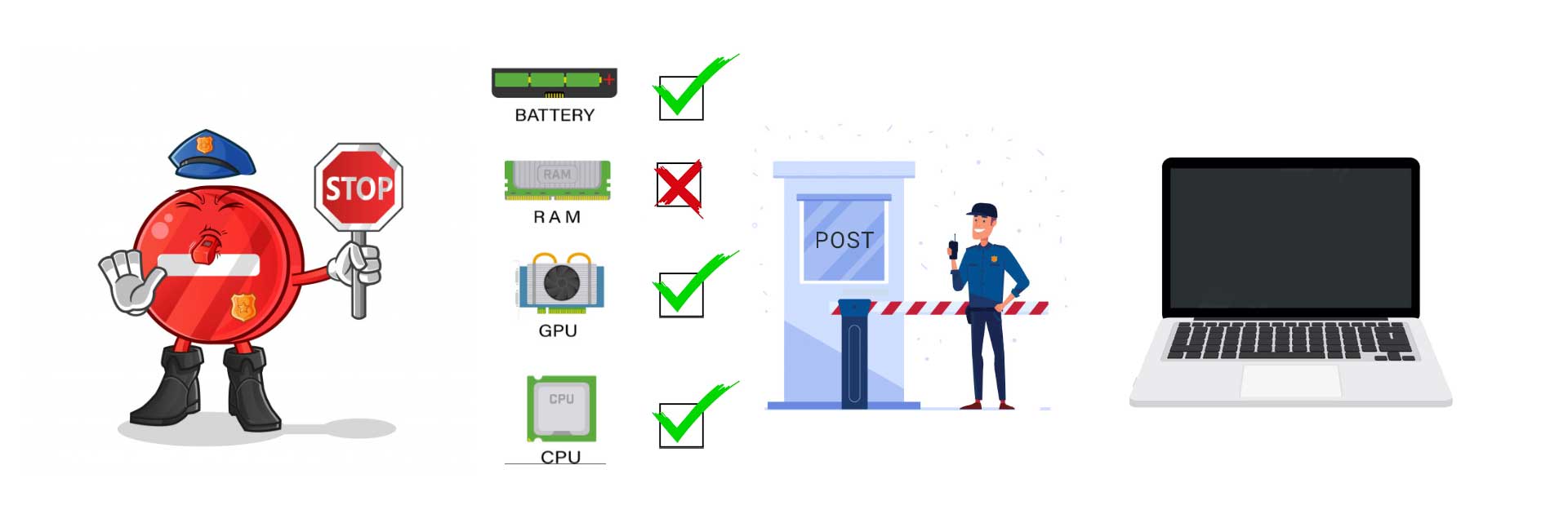












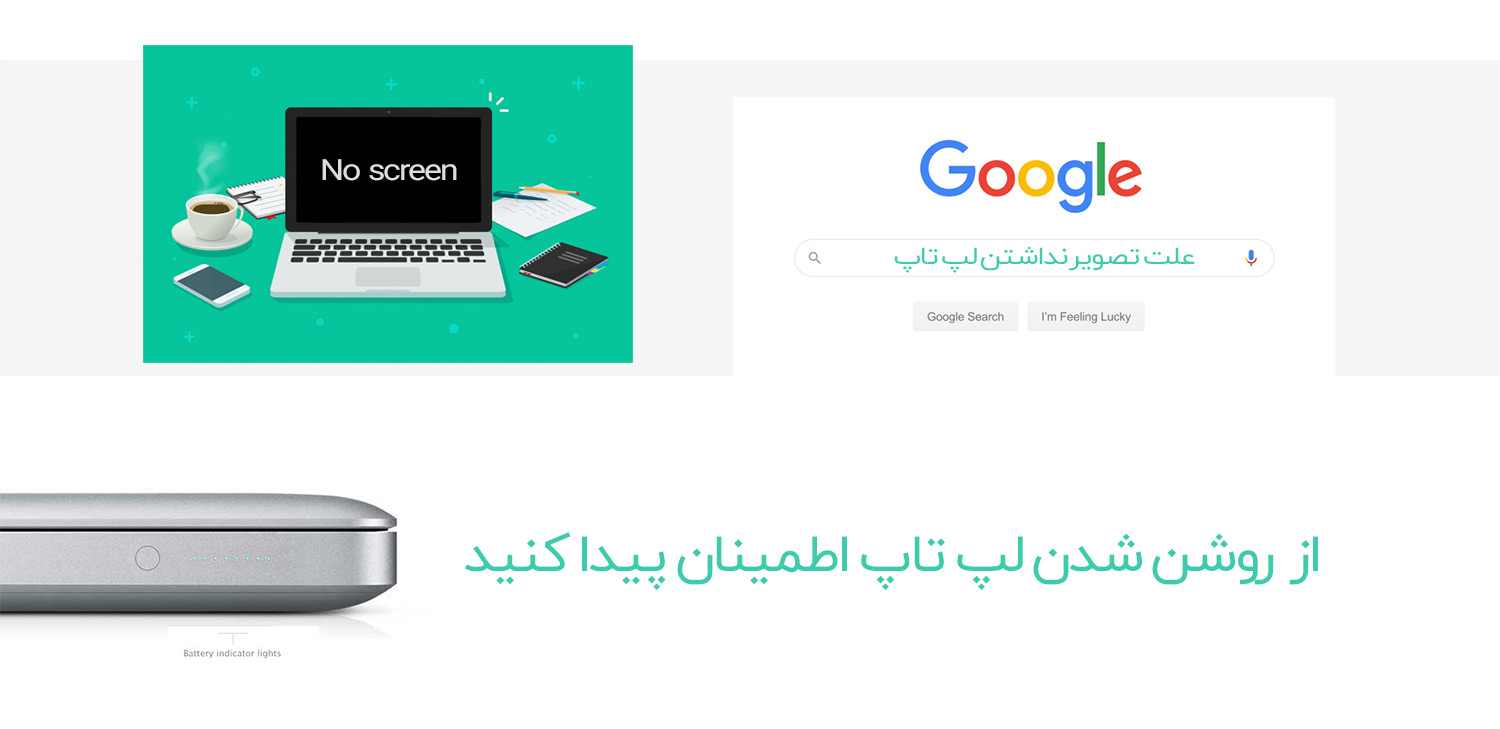





Comments
Post a Comment